EE Express Hub
Here’s Your EE Express Hub for KUSD Early Childhood Department Updates!
11/7/25After the Checkpoints: Guidance on Creating Family Conference Forms and Report CardsWhen Checkpoints are finished, your next steps are to create family conference forms for each 3-year-old, and then a report card for each 4K student. Creating Family Conference Forms for 3-Year-Olds |
10/31/25Quick step-by-step Troubleshooting on How to Move pictures from phone/tablet to SmartTeach (GOLD) on your laptopOn your phone or tablet (capture + upload to GOLD)
On your laptop (finish documentation, tag children & levels)
Important visibility notes (how items show on phone/iPad vs laptop)
A short checklist you can follow every time
|
HeadStart 10/31/25Head Start Teachers, please be sure that:1) Manila “Teacher folders” are up to date with proper documents and dates for fire drills.2) Maroon/Purple Head Start student folders have proper documents in them. Not all may have an ASQ yet, but if so, it should be signed by the parent and teacher.3) Home Visit/Large Group document is up to date with Fall conferences and sign-in sheets.Any questions or concerns, please let me know.Thank you,Annette |
4K/4KCA 10/31/25Resources for Implementation 10/31/25
|
Pyramid Model News 10/31/25Preparing for the Pyramid ChecklistPyramid Model Training has begun with Self-Paced Online ModulesModule 1 Action Plan Template |
ACT 20 Staff News 10/31/25Cox Campus Training Dates for 25-26: October 17, December 12, February 13, March 13October’s course was: Transforming Storytime. Thanks for attending and doing the work with us!Our Product: START 3-Read Strategy with Organizer for Creative Curriculum TextsOur collaborative product to frequently implement the START 3-Read using our Creative Curriculum is still being built in the link above. Please feel encouraged to add more 3-read plans based on the Science of Reading trainings from Cox Campus.December 12th’s COURSE is: Connecting the Dots for Dual Language Learners Throughout the Preschool Day 2.5 HRS to be completed in the AMDecember 12th’s Collaboration is at 12:45-3:45 pm in the ESC Boardroom |
Teaching Strategies Gold |
Support for Assessments |
|
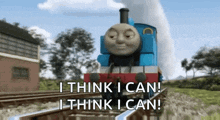
Intentionally plan “problems” to help children practice solving all kinds of problems embedded in daily routines and activities.
|
